17/04/24
Author: MotionCube Studio
6 min reading
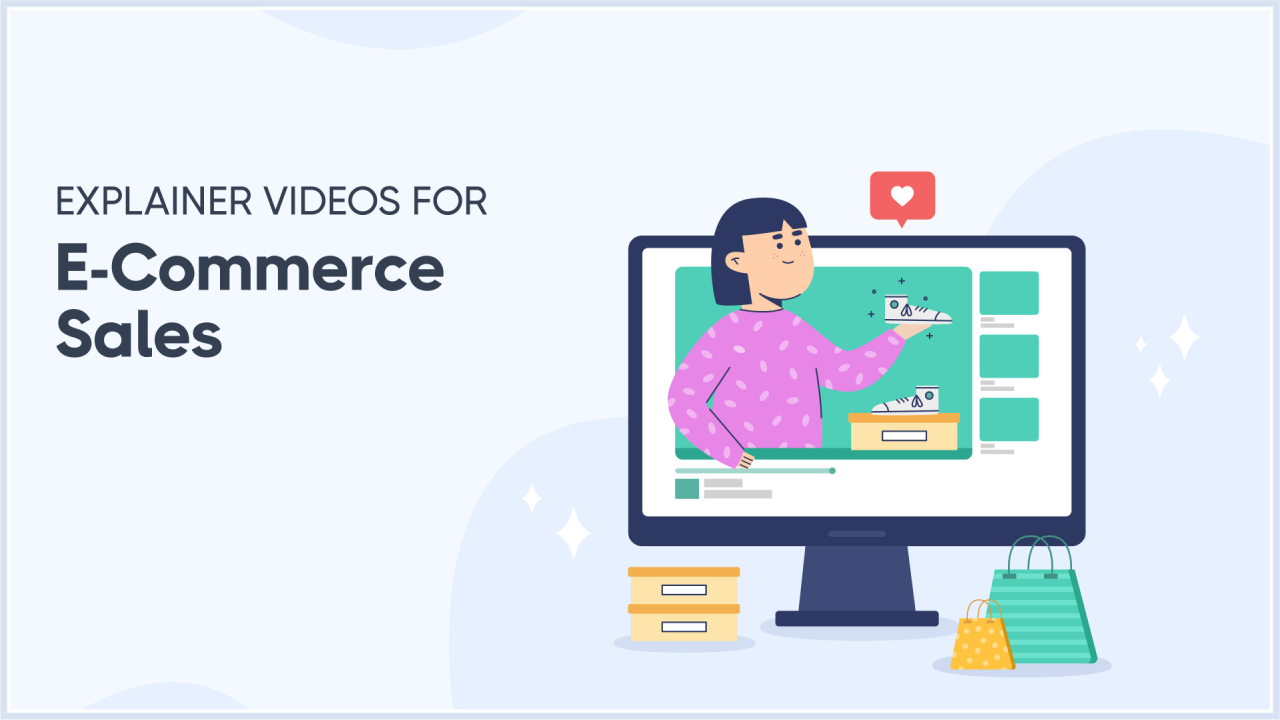
Table of Contents
1. Introduction
2. Why Accessible Animation Matters
3. Common Accessibility Issues in
Animation
4. Principles of Accessible Animation
5. Best Practices for Creating Accessible
Animations
6. Conclusion
Modern websites and mobile applications employ animation to make user interfaces more engaging and interactions more clear. Animations provide visual feedback, guide user activities, and provide enjoyment. Both simple loading signals and elaborate interactive infographics do this.
Make your animations interesting and straightforward for everyone, including those with impairments, to make them accessible. This guide will discuss why accessible animation is essential, the most prevalent accessibility concerns and best practices for making inclusive animations
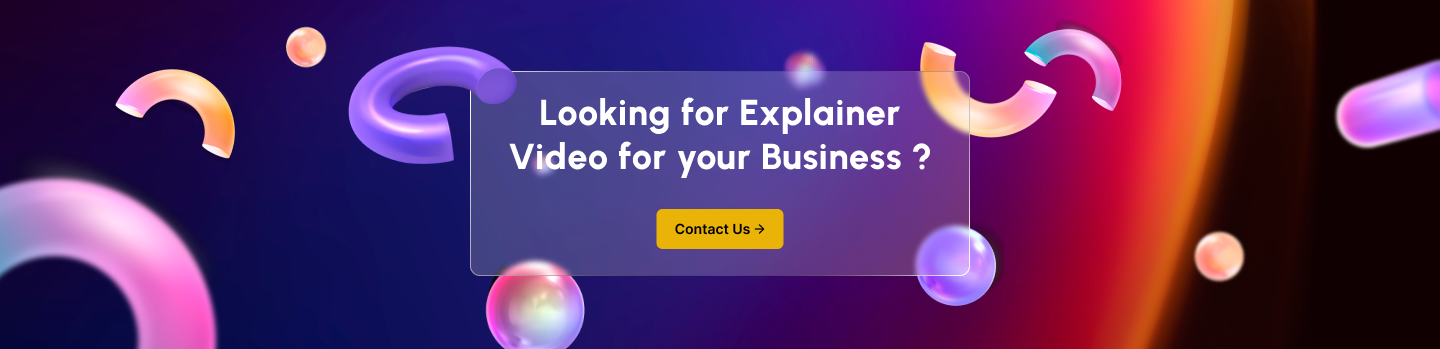
Accessibility in animation is about inclusivity. This means ensuring everyone can access and understand your app or website's content. Many disabled people struggle to use digital information. These restrictions affect motor skills, vision, hearing, cognition, and capacity. Making your animations and other material accessible lets these people enjoy and engage like everyone else. Inclusivity is your brand's core value, not merely a design concern. User participation and appreciation will increase satisfaction and loyalty.
Accessibility in animation is about inclusivity. This means ensuring everyone can access and understand your app or website's content. Many disabled people struggle to use digital information. These restrictions affect motor skills, vision, hearing, cognition, and capacity. Making your animations and other material accessible lets these people enjoy and engage like everyone else. Inclusivity is your brand's core value, not merely a design concern. User participation and appreciation will increase satisfaction and loyalty.
Users of all abilities benefit from accessible animations. Well-designed and clear animations benefit users, provide feedback and make interactions more fun and straightforward. For instance, a button that lights up when clicked gives the user rapid visual feedback and verifies completion. Accessible animations can relieve cognitive burden and enhance navigation by adopting consistent motion patterns and smooth transitions. Your website or app's usability will boost user engagement and retention.
Photosensitive epilepsy patients may have seizures from flashing animations. Every flash or flicker, particularly between 3 and 55 Hz, is dangerous. Avoid this by smoothing transitions and avoiding sudden brightness shifts. When flashing material is inevitable, test animations for triggers and add warnings in the layout.
For persons with visual impairments or cognitive difficulties, fast-moving text on complicated backgrounds may be hard to read. Ensure all your animations have enough display time, contrast, and straightforward typography. Consider larger letter sizes and basic sans-serif fonts to boost readability. Avoid putting text on busy or moving backgrounds; it may distract from the content.
Users should control animations. The inability to halt or stop automatically playing animations can overload users with attention or sensory issues. Animation play, pause, and stop buttons should be displayed. It also lets consumers interact quickly with your material, improving accessibility and engagement.
Visitors to your website must be able to see the animations. In this sense, "offering alternative techniques to absorb the information" includes things like giving textual explanations or subtitles for important animations. Use one of them alternatives if you're providing an animation technique with a transcript or static graphics. Because of this, visually challenged viewers can understand the key themes.
It should be simple for users to change the animations. One such feature is the ability to access interactive features with keyboard shortcuts. For instance, if you're using a keyboard, ensure sure the play, pause, and stop keys are plainly accessible and highlighted. Users who use keyboards or other assistive devices will be able to access your animations more easily.
Make your animation straightforward to understand. Be careful to use consistent motion patterns and visual messages to make the interface easy to use. You can visually provide feedback to individuals and walk them through a process with the use of animations. It reduces the possibility of inaccuracy and clarifies the order for the customer.
To make sure your animations function correctly, you must test them across a range of devices and assistive technologies. Screen readers and other accessibility tools on desktop computers and mobile devices should work with your animations. Test your animations in a variety of settings to ensure that they work as intended and are consistent. Consider the functionalities of various operating systems, browsers, assistive technologies, and software settings.
When it comes to usability, CSS animations outperform JavaScript and other solutions. CSS makes modifications simpler for persons with impairments to use, and it provides additional help technologies to work alongside them. CSS transitions can animate position and transparency changes. This maintains smooth motions without requiring a lot of complex code.
It is critical to have alternatives to animations that communicate crucial messages. You can add a video lesson with step-by-step textual instruction or sound-activated images. Another alternative is to let users deactivate animations for a more static experience.
People who have difficulty paying attention or are sensitive to touch stimulation, such as those with autism, may find automatic animations irritating and overwhelming. People should be able to initiate, pause, stop, and replay visuals on their own. Increased customer choice reduces the danger of visual overload. Users can also be able to turn off motions for a more flat experience.
Check that any word animations have the correct length, brightness, and size. When adding text, choose sans-serif typefaces with a plain backdrop. Give readers adequate time to read without being annoyed by fast-scrolling text animations. Customers who require more time to read can choose static text instead.
It is critical to test your content on actual people, particularly disabled individuals. People can assist in identifying flaws that computers overlook. Have several individuals test your visuals to ensure they are straightforward to use and will help you achieve your aims. This input will help you improve the user experience. There are tools available to assist you in identifying and resolving all of the most prevalent accessibility issues.
Accessible animations are morally and legally required for user inclusiveness and equitable access. Always remember that making your information more accessible improves the user experience for everyone, making it more interesting and successful.
Always keep current on rules and technology, start your design process with accessibility, and test your animations with actual users. Make your animations engaging, appealing, and accessible.
Welcome to MotionCube Studio, where creativity meets innovation in the world of animation and motion design. As a leading animation studio, we specialize in delivering captivating visual experiences tailored to the unique needs of agencies and SaaS companies.