13/05/24
Author: MotionCube Studio
3 min reading

Table of Contents
1. Introduction
2. What Are Lottie Animations?
3. Preparing Vector Files
4. Creating Lottie Animation by Importing
to After Effects
5. Conclusion
Introducing real-time rendering of vector animations, Lottie is an open source tool developed by Airbnb that has revolutionized animation. You can bring your animations to life with Lottie. To create absolutely captivating animation, After Effects Lottie works the best. We bring you a guide that tells you how you can integrate After Effects with Lottie and create amazing animation. Read on as we make you an expert animator.
We begin with understanding what Lottie animation all is about.
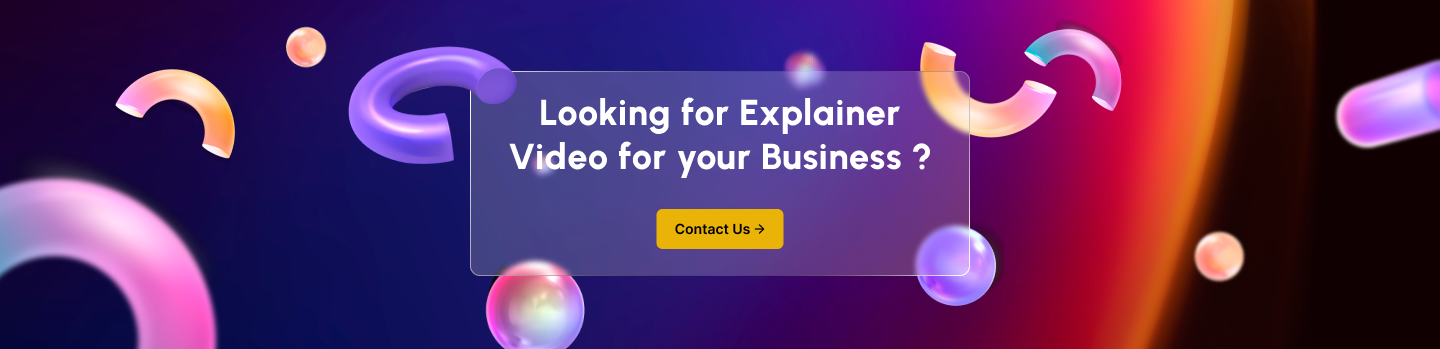
To learn the use of After Effects Lottie, we need to start with getting a hang of Lottie animations. A basic understanding of how Vector animations work is necessary to understand Lottie animations.
Mathematical equations make up Vector animations. Each element in the animation like the size, the colour of the shapes, and the position are clearly defined. Since Vector animations aren’t made of pixels, when you scale them up and down, you need to make no compromises on quality.
With Lottie, you can boost Vector animation since you can integrate them with mobile and web applications. This is possible since Lottie animations instead of being pre-rendered and played back as videos can be rendered natively on the device. It lets you control and manipulate the animations making them more interactive and engaging. Let’s look into how After Effects Lottie works by first learning how to prepare Vector files.
We shall use Figma to create the Vector file. You may use any software compatible with Vector like Adobe Illustrator. Learning to use Figma prepares you for using After Effects Lottie.
Go through these steps to create a Figma file that supports Lottie plugin on After Effects.
We shall now learn about After Effects importing and animating, a vital part of creating After Effects Lottie.
The benefit of importing After Effect into Lottie is that the latter being lightweight and scalable, it allows easy integration into web and mobile apps. Follow the following steps to create After Effects Lottie animation.
A website or a mobile app with captivating animation does wonders in drawing the attention of visitors and users. It boosts engagement with the users and enhances their experience. Using After Effects Lottie to create quality animation is a great designing strategy. Our step-by-step guide is sure to help you create stunning animation.
AroGeek’s experts know how to create quality animation. Being aware of all the latest trends like using After Effects Lottie, they never fail to deliver superior quality. Choosing us ensures that you give your customers a better experience.
Welcome to MotionCube Studio, where creativity meets innovation in the world of animation and motion design. As a leading animation studio, we specialize in delivering captivating visual experiences tailored to the unique needs of agencies and SaaS companies.